Transform your API testing with Postman: the versatile tool for every developer
7 min read
Find the TARDIS and step inside the world of API testing with Postman. Just like Doctor Who, you’ll discover multiple dimensions of possibilities and realise that there’s more to API testing than meets the eye.
Postman is the ultimate tool for developers who want to take control of their API testing. Like the TARDIS, Postman may appear small on the outside, but it’s much bigger on the inside. With Postman, you can create and execute complex test cases with ease.
But what makes Postman stand out? Its versatility. Like the Doctor regenerating, Postman can transform into any tool you need it to be. Whether you’re testing REST APIs, SOAP APIs, or GraphQL APIs, Postman can handle it all.
And if you’re worried about encountering the dark side of API testing, fear not. Postman’s extensive collection of pre-built integrations, such as Newman and Jenkins, will help you automate your testing process and ensure that your APIs are performing at their best.
So why not join the Doctor and take control of your API testing with Postman? With its powerful features and intuitive interface, you’ll be able to test your APIs like a superhero. So don’t just be a developer, be a Postman developer.
Step-by-step guide on how to use Postman with Unit4 ERP
Step 1
First, we need to install Postman. You can download the latest version of Postman from the official website https://www.postman.com/downloads/
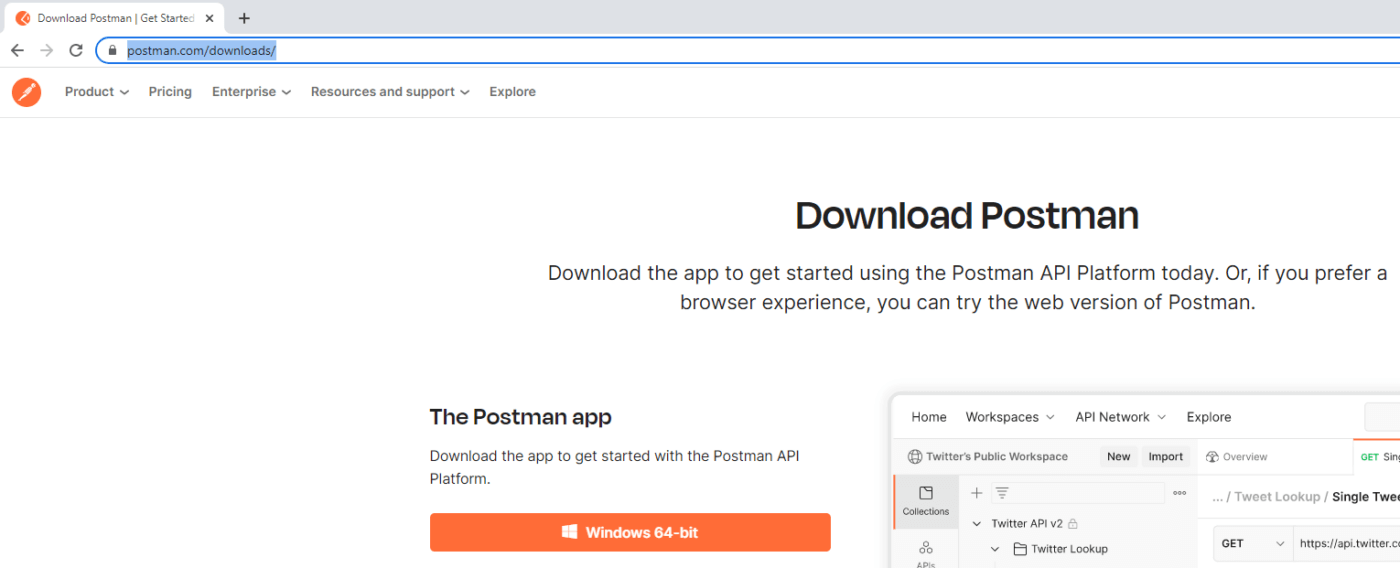
Step 2
Next, we need to create a new collection for our Unit4 ERP API requests. To do this, open Postman and click on the Collections tab in the left-hand menu. Click the New button to create a new collection, then enter a name for your collection and click Create.
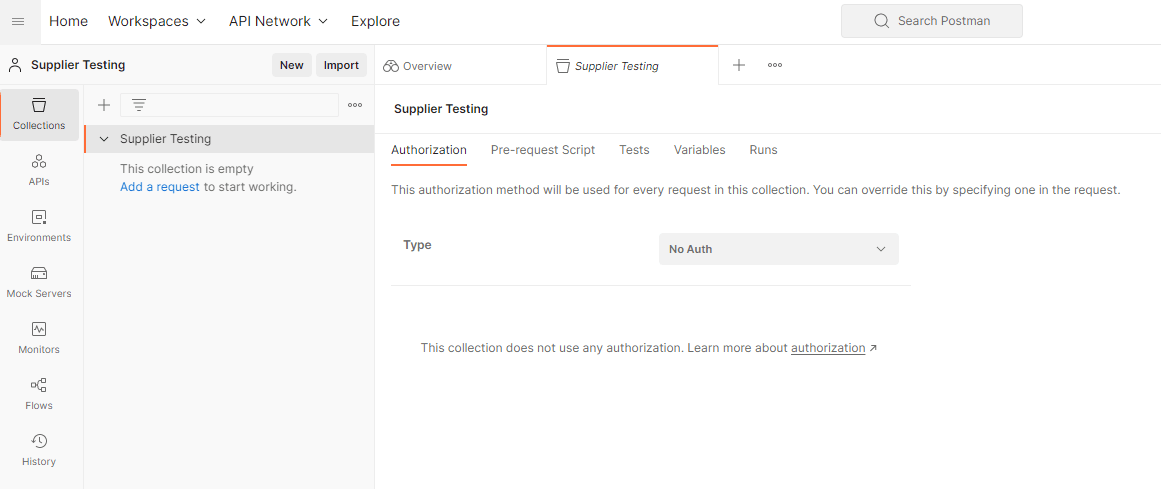
Step 3
Once the collection is created, we can start creating requests. To create a new request, click on the Add a Request text in the top-left corner of the screen. Give your request a name and select the HTTP method you want to use (GET, POST, PUT, DELETE, etc.). In the first example we are going to be using GET and we are going to get a supplier. In the request tab, enter the URL for the Unit4 ERP API endpoint you want to test, you can also add any required headers or parameters. In the authorisation section select the type required by your system, in this example it will be Basic Auth and a Username and Password will be input in here.
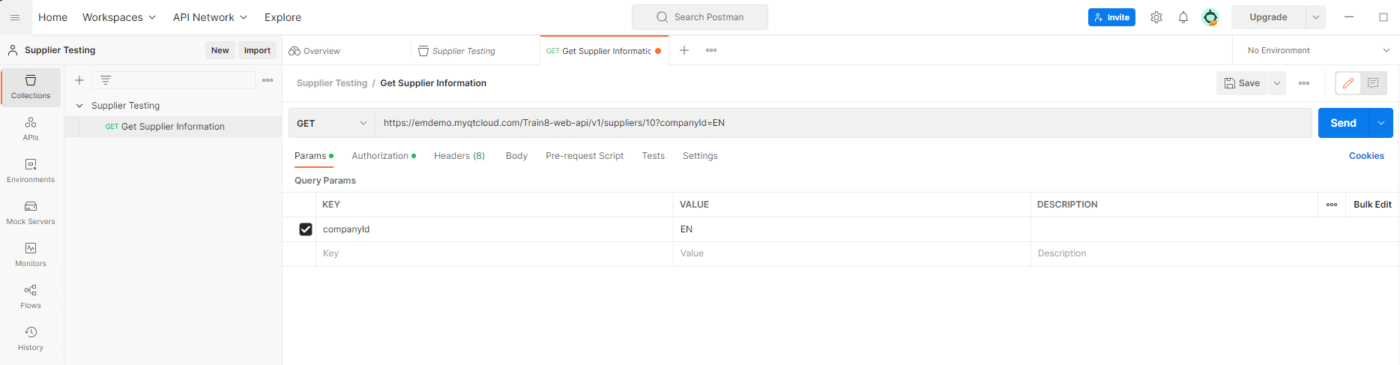
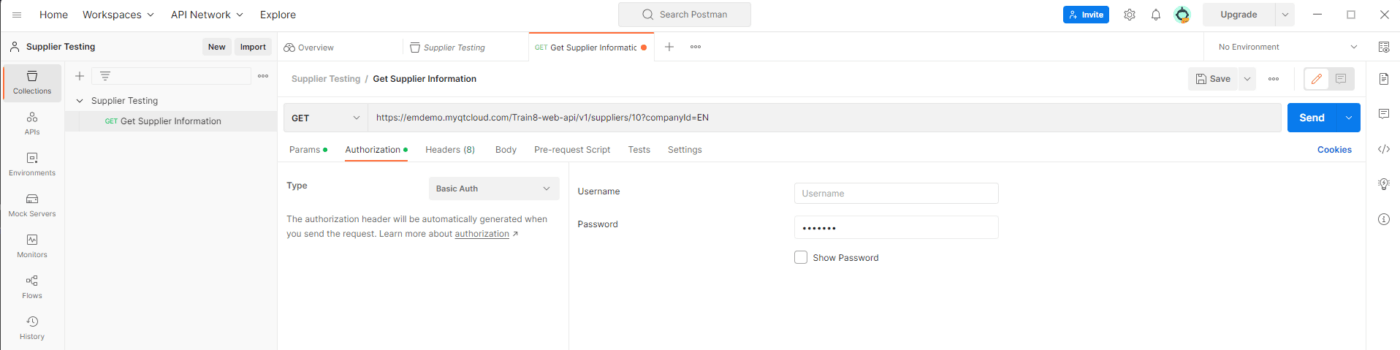
Step 4
Once you’ve set up your API request, you can send the request by clicking on the Send button in the top-right corner of the screen. This will execute the API request and display the response in the Response section of the screen. Below is a successful test result with a 200 Status Ok.
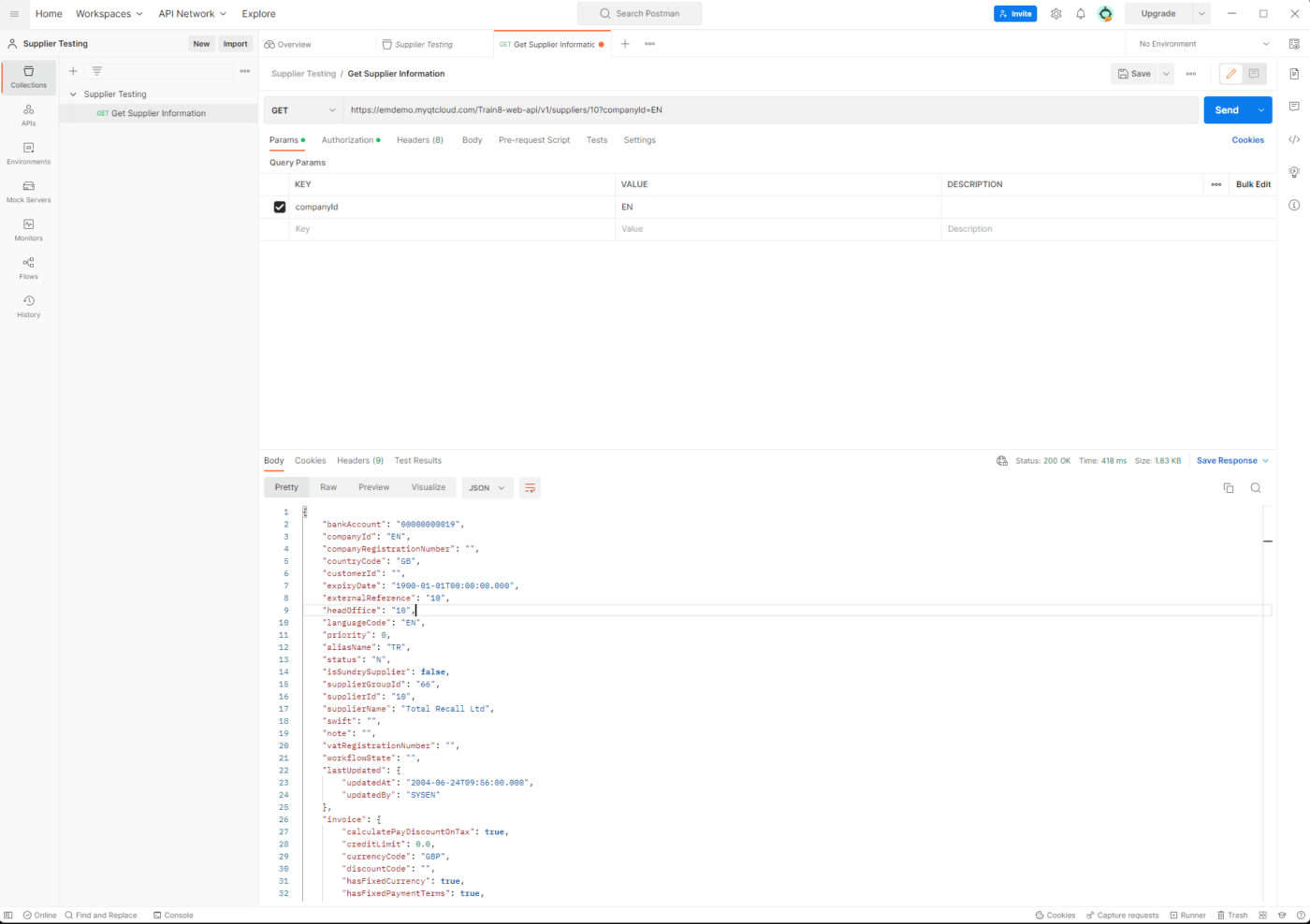
Step 5
Next, we are going to be creating a new collection for our Supplier Creation API request. To do this, right click on your Collection and select add request. Give your request a name and select the HTTP method you want to use (GET, POST, PUT, DELETE, etc.). In this example we are going to be using POST and we are going to create a supplier. In the request tab, enter the URL for the Unit4 ERP API endpoint you want to test, you can also add any required headers or parameters, for our example we need to add Content-Type with a value of application/json. In the authorisation section select the type required by your system, in this example it will be Basic Auth and a Username and Password will be input in here.
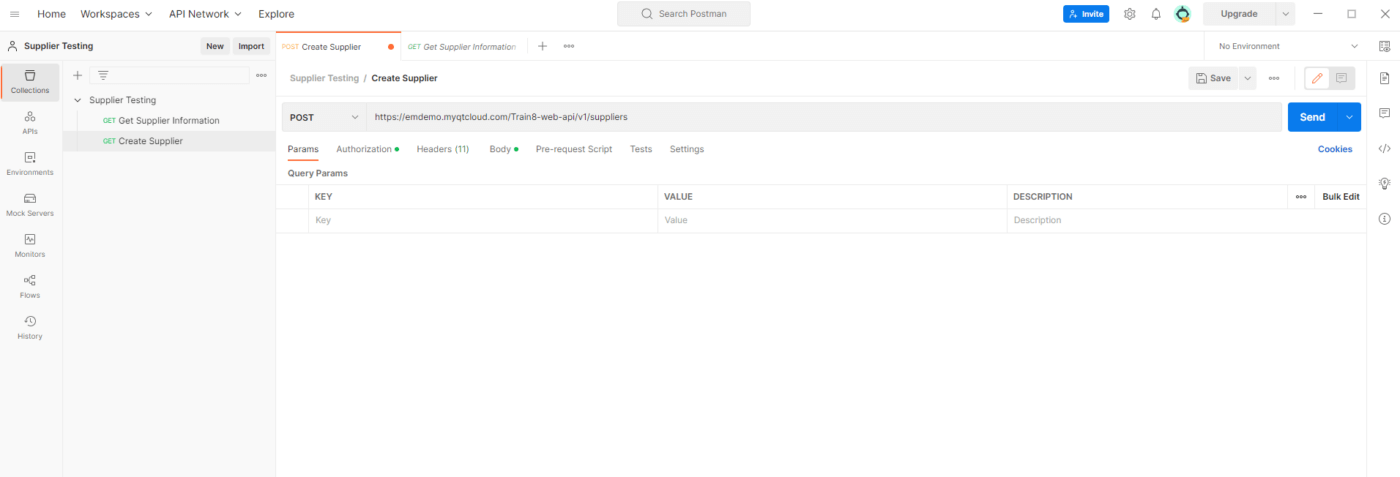
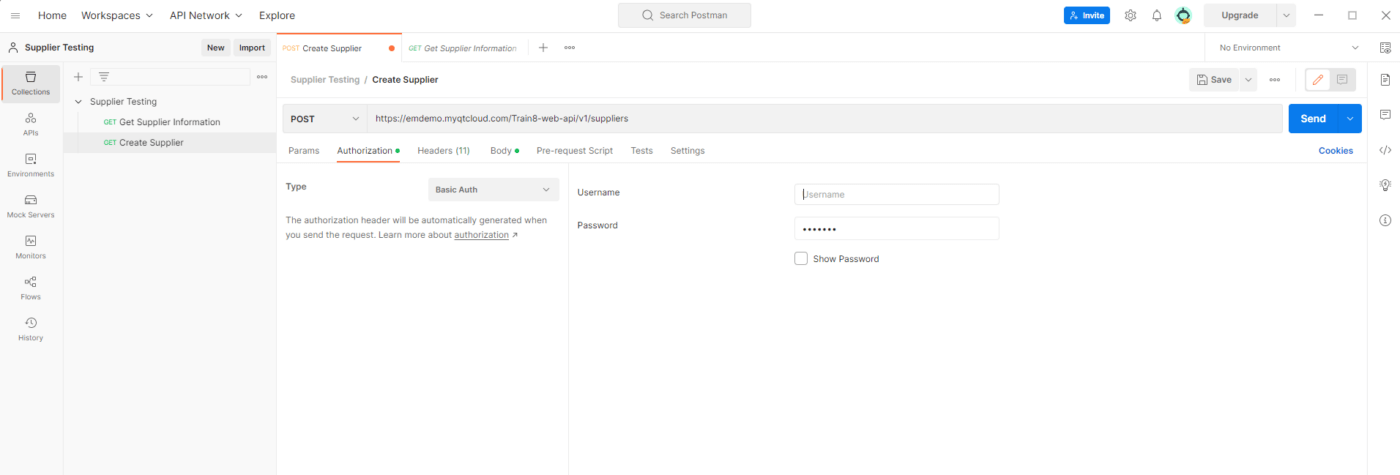
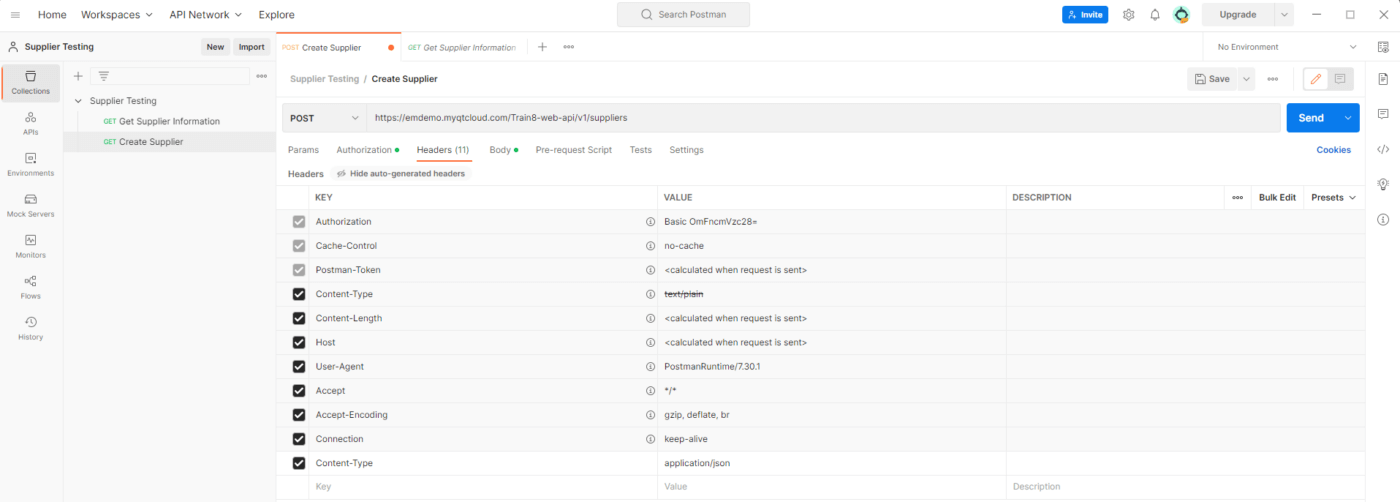
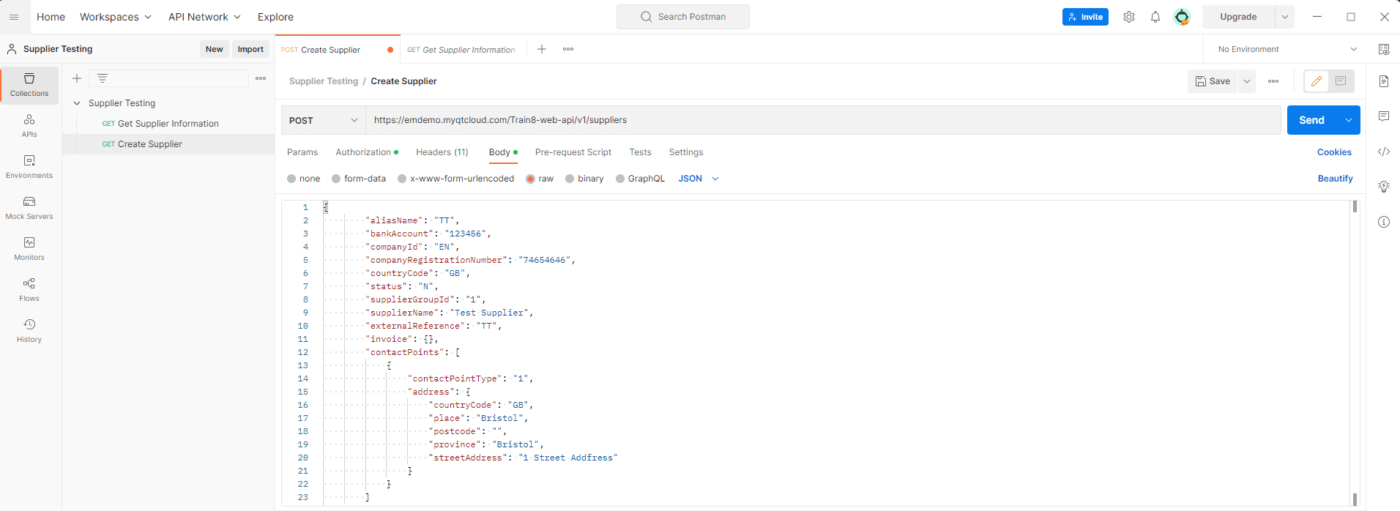
With a Body text as below:
“
{
"aliasName": "TT",
"bankAccount": "123456",
"companyId": "EN",
"companyRegistrationNumber": "74654646",
"countryCode": "GB",
"status": "N",
"supplierGroupId": "1",
"supplierName": "Test Supplier",
"externalReference": "TT",
"invoice": {},
"contactPoints": [
{
"contactPointType": "1",
"address": {
"countryCode": "GB",
"place": "Bristol",
"postcode": "",
"province": "Bristol",
"streetAddress": "1 Street Addfress"
}
}
]
}
“
Step 6
Once you’ve set up your API request, you can send the request by clicking on the Send button in the top-right corner of the screen. This will execute the API request and display the response in the Response section of the screen. Below is a successful test result with a 202 Status Accepted, it has created a new Supplier record in Unit4 ERP.
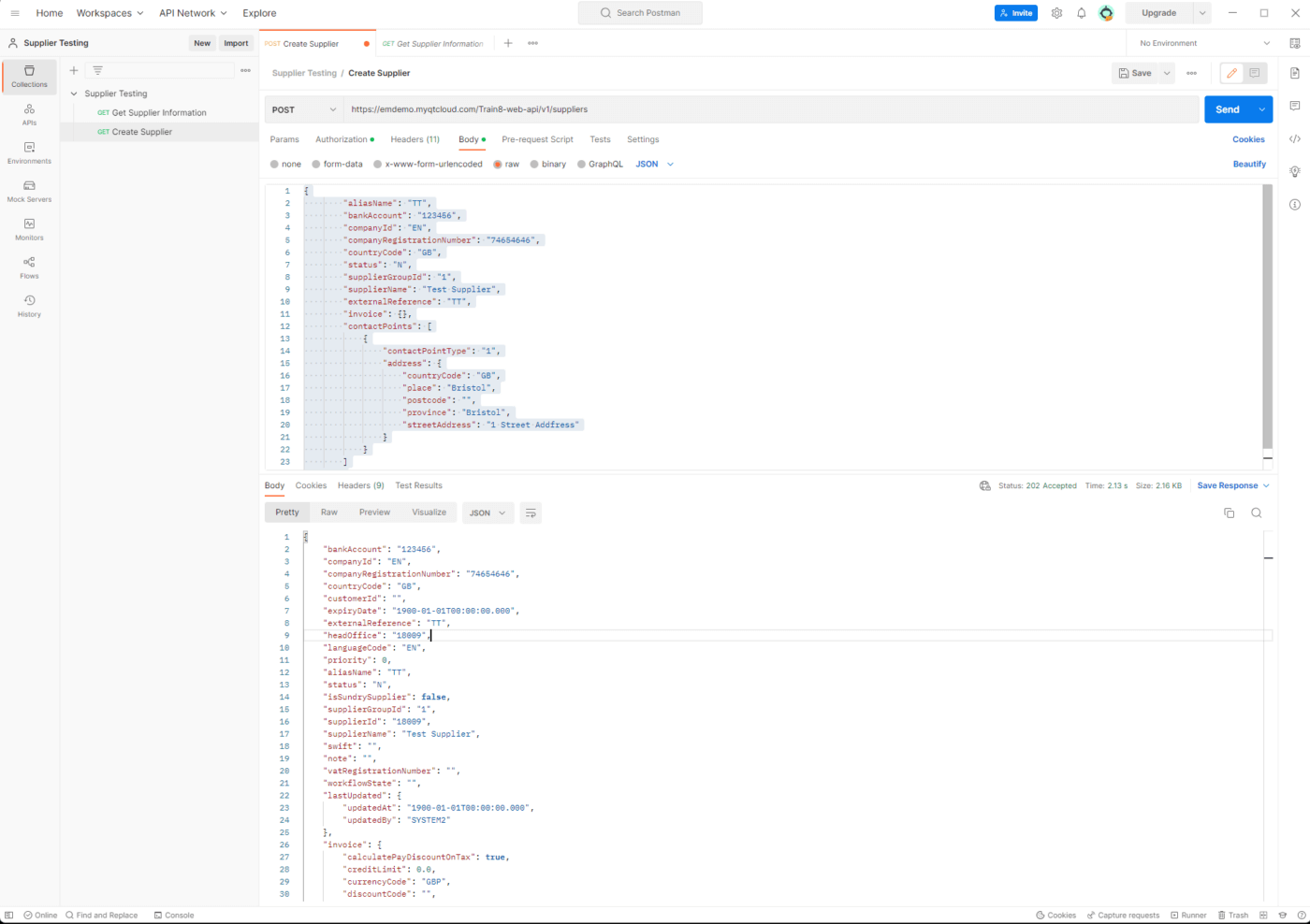
Step 7
Once you’ve created all of your requests, you can run the entire collection by clicking on the Collection Runner button in the top-left corner of the screen. This will allow you to run all of the requests in the collection and view the results.
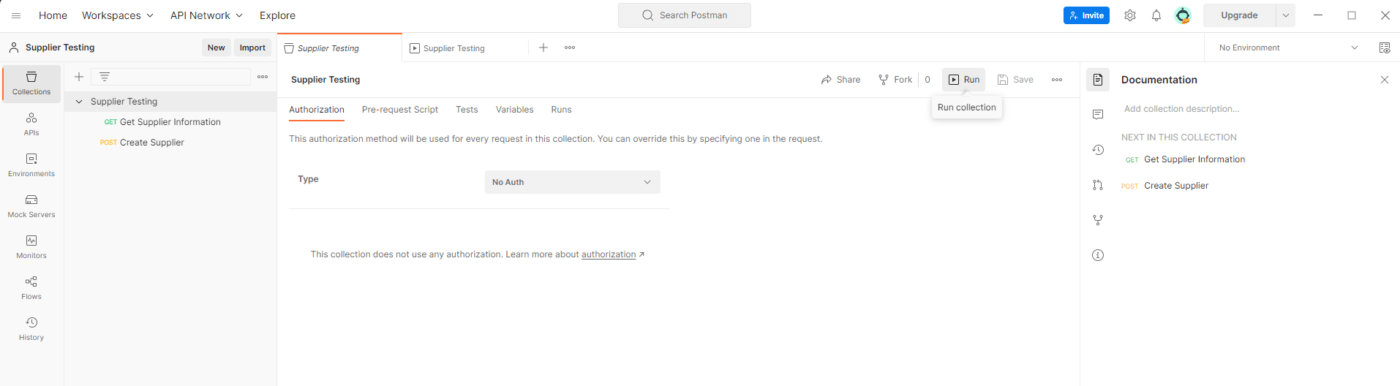
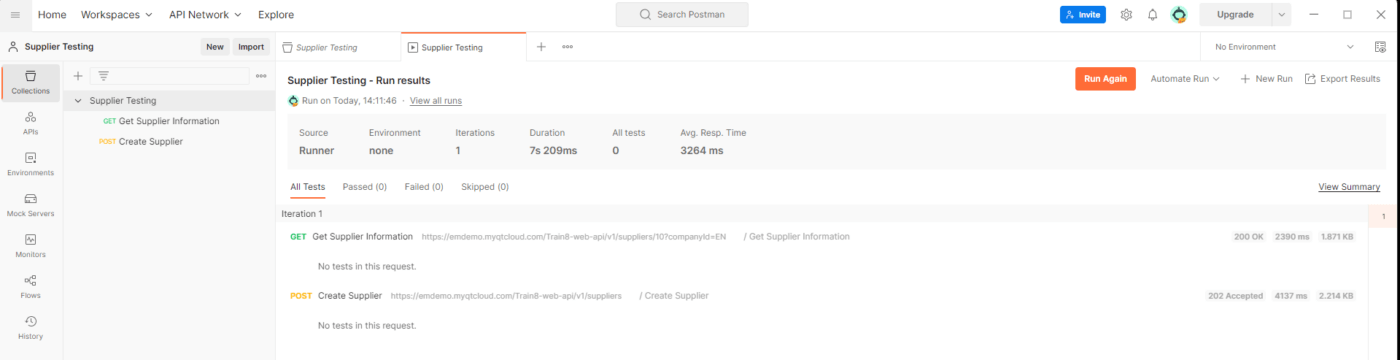
Swagger UI is also a powerful tool that can be used to troubleshoot REST API issues. It provides a web interface that allows developers to interact with REST APIs and explore their endpoints, parameters, and responses. Below are the two examples of the two calls we did above, to read the supplier and to create a supplier, both are on V1 of Swagger.
Read:
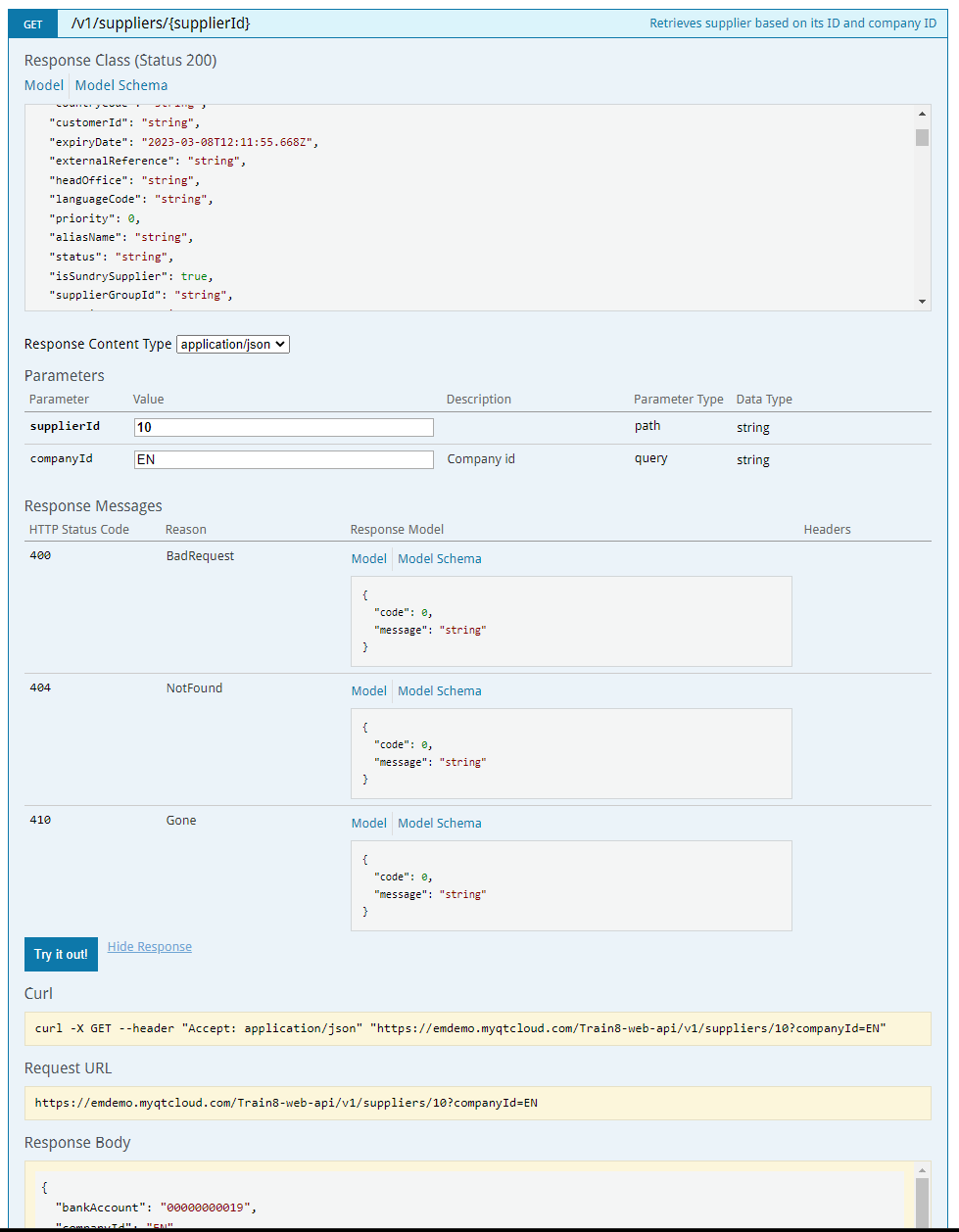
Create Supplier:
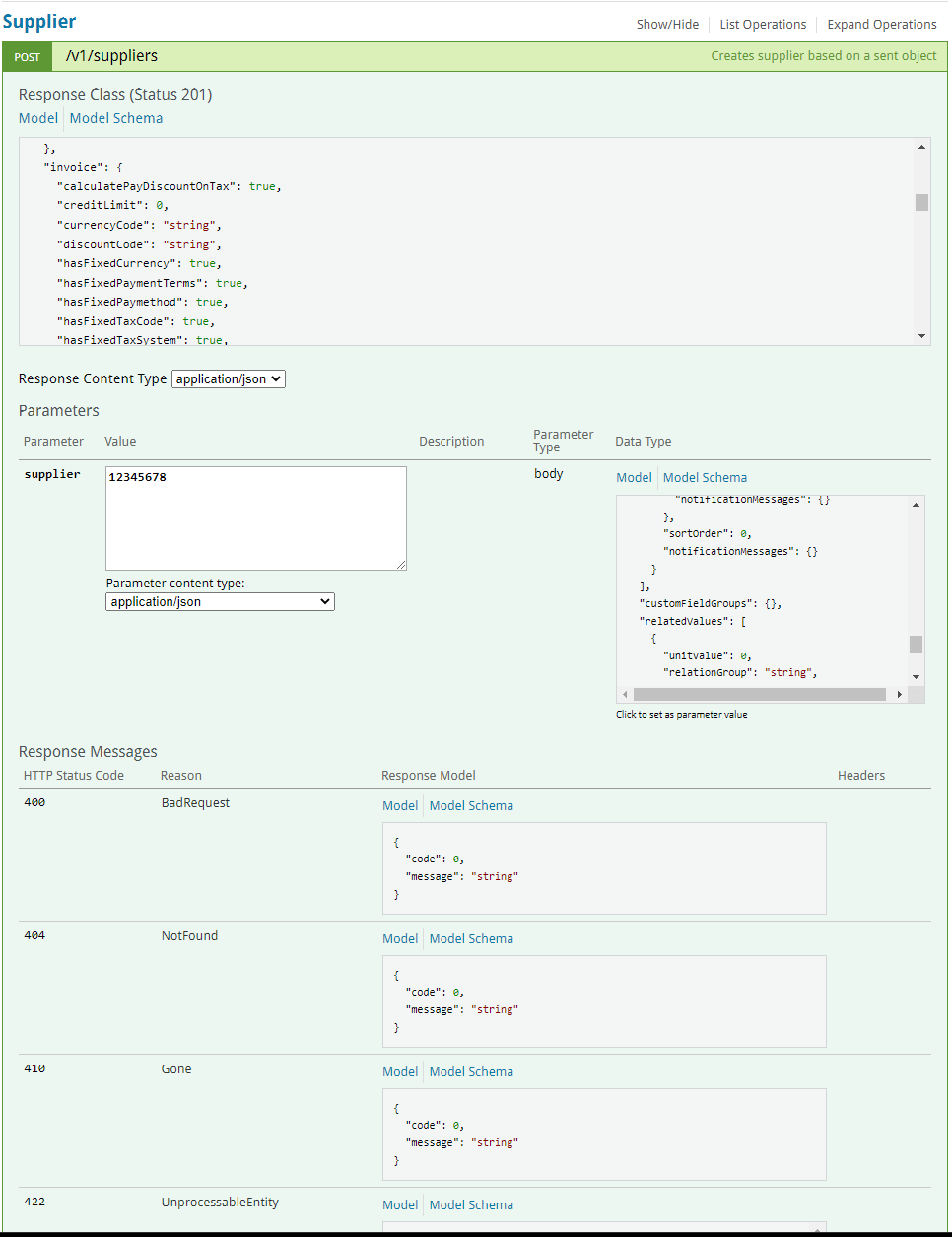
If you’d like to learn more about how to integrate, test or get the best out of your Unit4 ERP, get in touch with our experts. We also run a variety of Unit4 focussed training courses, with new topics and dates being added all the time. You can find out more on our training page.
